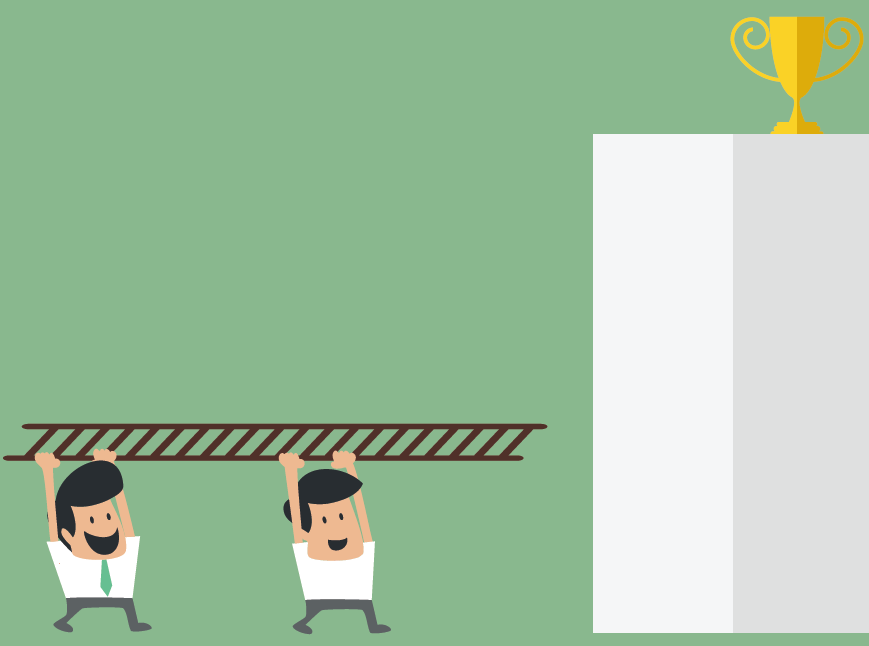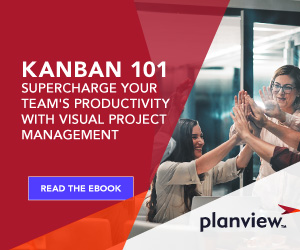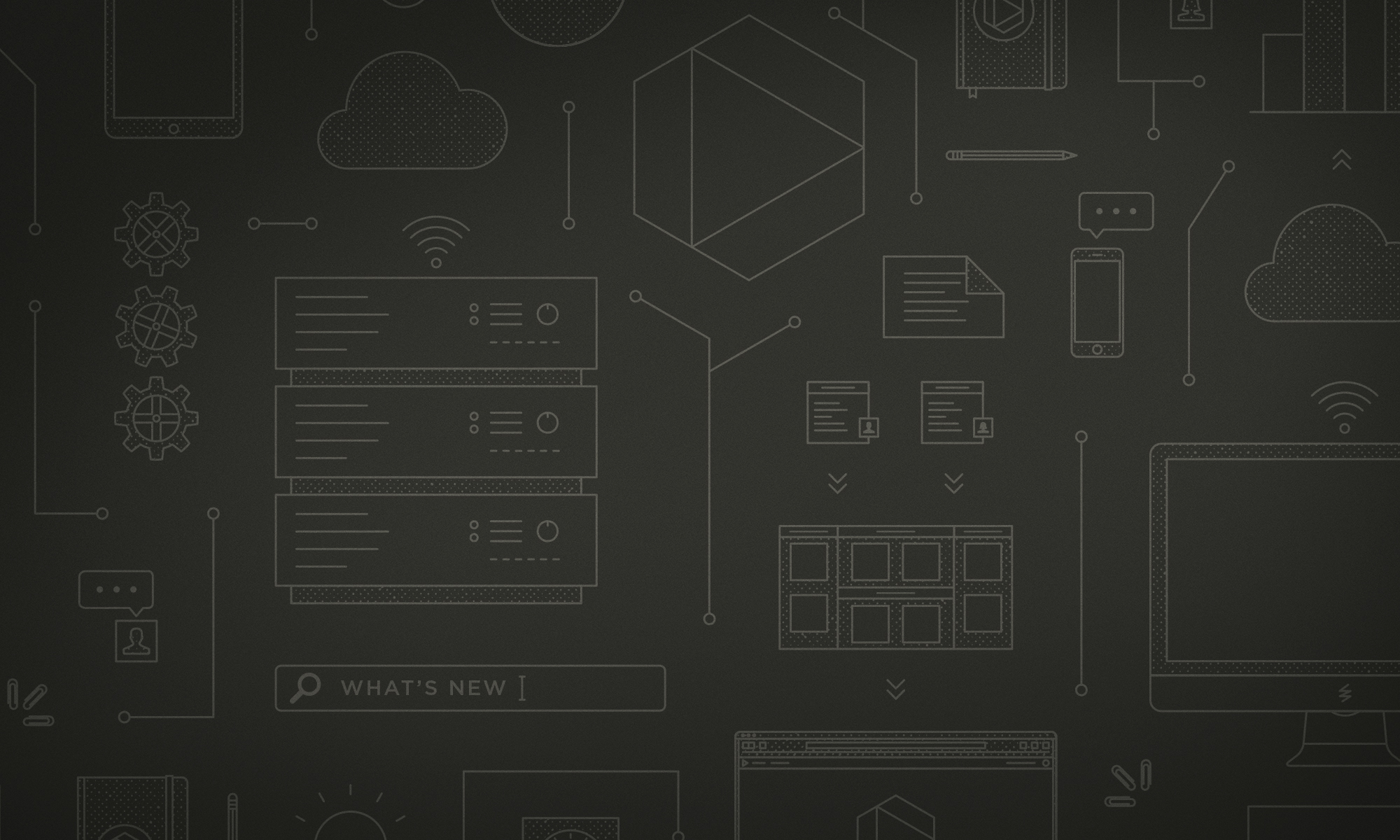
When practicing Lean Project Planning with Planview AgilePlace, have you ever created cards on a board and then realized that they belong on a card’s taskboard? Or, conversely, have you ever created cards on a taskboard that really belong on a board?
Well, we have good news for you: Now you can move cards in and out of a card’s taskboards, by using a few simple clicks of your mouse.
Moving a Card from a Board to a Taskboard
The ability to move cards from a board to a taskboard is one of our newest features. You can use this capability to aid your project management efforts, whether you practice Scrum, Kanban, Lean Project Planning, or a host of other approaches.
Here are a few common scenarios where it makes sense to move cards from a board to taskboard:
- When you want to aggregate smaller cards together into a larger task or story.
- When you decide mid-project that some cards should be included in an existing taskboard.
- When you need to see the completion rate for a subset of associated cards.
Moving a Card from a Taskboard to a Board
If you’re like me, you’ve probably worked on projects when you’ve underestimated the size of a card (i.e., how long it takes to complete a work item or project).
Why does this happen? The reasons vary. Sometimes it’s because you don’t have all of the requirements. Sometimes you get halfway into a project, and the requirements change. Whatever the reason, the simplest explanation for incorrectly estimating card size is something that happens to all of us: We get hit by the iceberg principle.
In general, the iceberg principle refers to an object that, at first glance, appears small. Only when you look beneath the surface do you realize its massive size. The same experience can happen during the beginning phase of Lean project planning (or any form of project planning). You may have thought that a card was small enough to be grouped with other cards on a taskboard, but once you started the work, you realized that one or more of the tasks are, in fact, icebergs.
Now you can move the icebergs out of the taskboard and onto the board where they fit best: on the current board, or to a different board. As your work evolves, you can give your projects the visibility and status that they deserve.
Tell us: How do you use Taskboards?
What are your favorite ways to use taskboards? Do you use them already for Lean project planning? Let us know in the comments below. We’re always eager to hear from you about how you’re using Planview AgilePlace to plan, track, and manage your work.
Recommended Reading
Go beyond taskboards with connected cards and boards! Connecting your work in Planview AgilePlace gives you a multi-tier view of progress, status, and more, so you can communicate more effectively with stakeholders. Learn more about this exciting capability and other helpful tips for managing projects here: