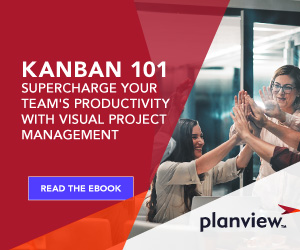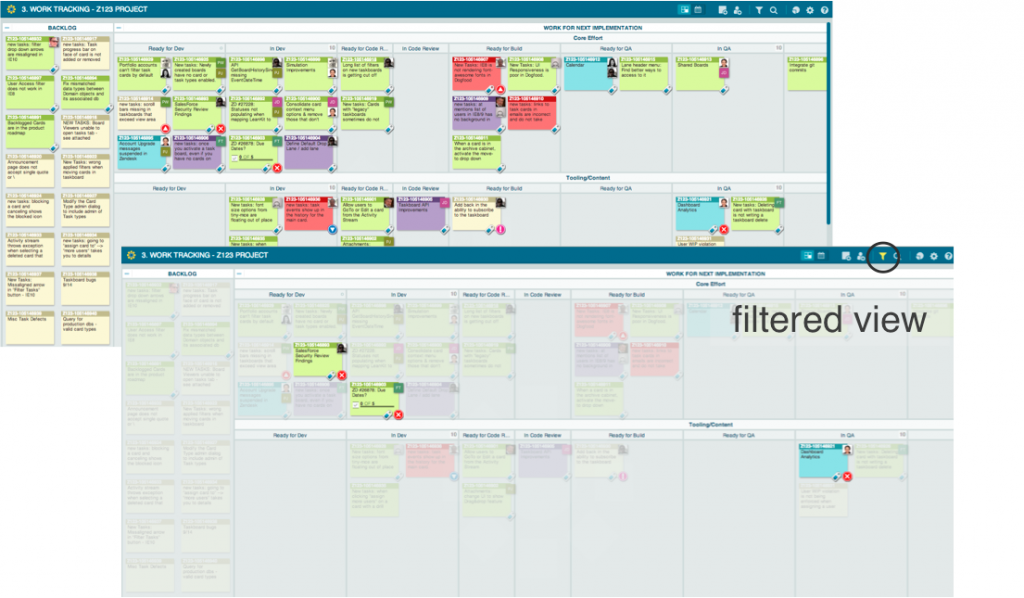
Do you know which cards are stuck and require attention, what’s due within the next week/month/quarter, or what cards are assigned to you? These are just a few of questions that can be answered with Planview AgilePlace’s advanced filter functionality.
Upcoming filter enhancements will make it even easier for you to get a focused view of your work.
Enhancement Details
Criteria Selection
Select/deselect options will be the same for all filter criteria (no more selecting what you want to see in some sections and deselecting what you don’t want to see in other sections). Select criteria to include it in the filtered view and deselect it to exclude it or choose Reset All.
Toggle Options
To see the cards that meet your selection criteria more clearly, choose the Highlight button. To see only the cards that meet your filter criteria, choose the Show Only button. This replaces the “Dim” and “Hide” options, solving the previous quandary of dimming/hiding everything except what you selected.
Criteria Order
We’ve alphabetized the criteria options to make it easier for you to find the selections you’re looking for each time you use the filter.
Note: If you already use filters, these enhancements will require you to re-create your filter selections.
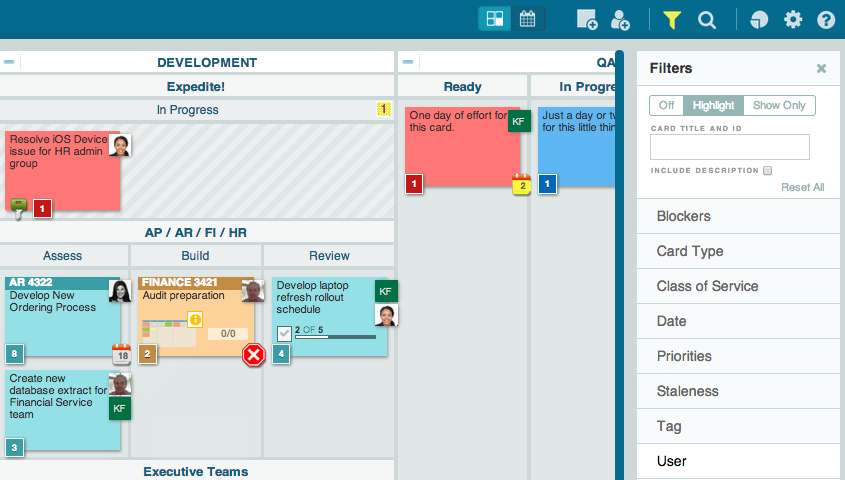
10 Filter Criteria for a More Focused View
AgilePlace’s advanced filters help you highlight or hide cards based on specific criteria — no matter the complexity of your board layout, how many team members you share your board with, or how many work items are on it. This can be helpful on an individual basis or during a team meeting where focusing the conversation helps move the meeting along and gives the team better insights into where additional assistance may be needed.
Since any Planview AgilePlace user can filter card information, stakeholders, leadership, and team members alike can use the ten filter options to help visualize work more easily and focus on what’s most important.
Blockers: Quickly find cards that are blocked or impeding workflow progress. These cards can be discussed daily among the team to understand upstream/downstream impact and determine work needed to unblock them.
Card type: Assess the different types of work in progress. For instance, depending on your card types, this could help in isolating issues/bugs from the rest of the work or honing in on IT security work versus IT infrastructure work.
Class of Service: Prioritize effort by highlighting work that is flagged for a special class of service (e.g., expedited, regulatory, or fixed due date).
Date: Specify date ranges to see short and long term commitments and understand what’s due to start/finish 2 days out vs. 4 weeks or 3 months.
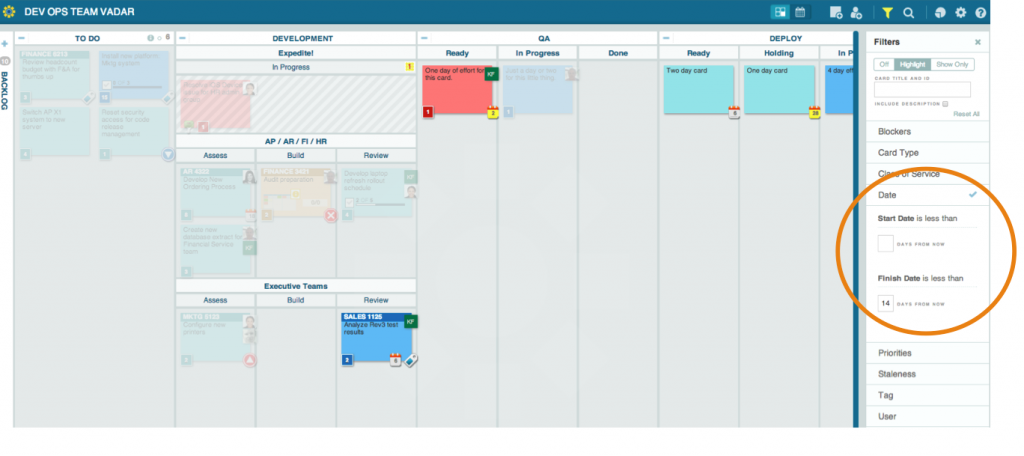
Parent cards: Highlight work that is connected to specific parent cards (via drill-through) that you’re involved in working on.
Priorities: Filter cards by priority to ensure that the team is focusing on the right work items.
Staleness: Get insight into what work has or hasn’t been updated within a given timeframe to reduce the risk of oversights or remove any issues impeding progress.
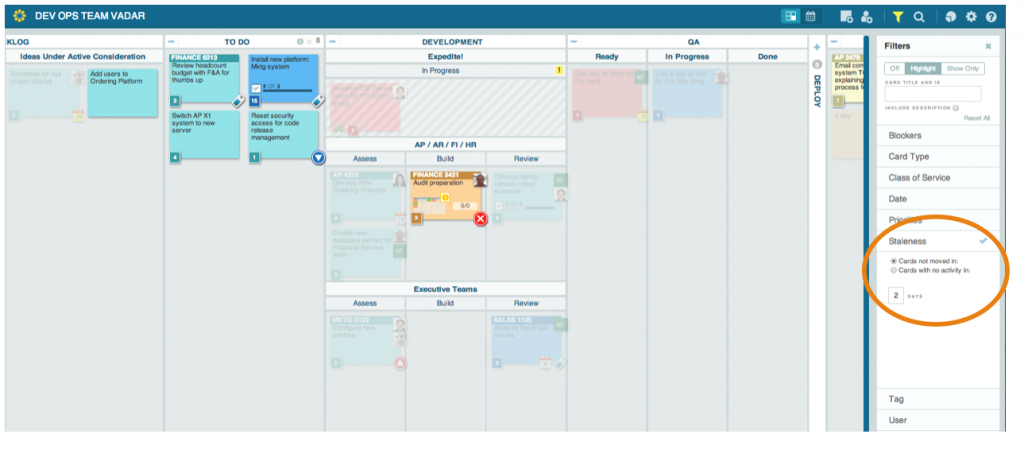
Tag: Filter cards with single or multiple tags based on your unique tagging system or to indicate the source of the work (e.g., project, customer, or partner).
Title: View cards with similar names or values by filtering on characters within the card title, ID, and/or description.
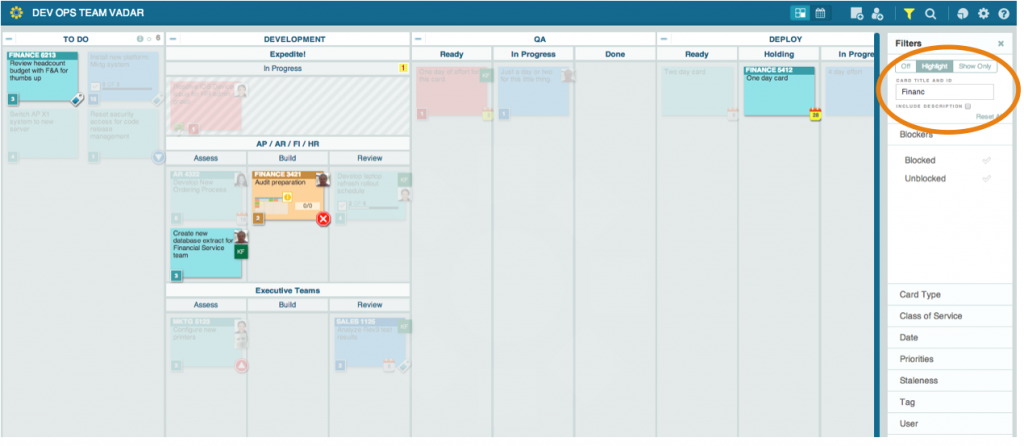
User: See work assigned to a specific team member or the entire subteam.
Visualize Your Work with Filter Focus
The filter enables you to quickly isolate certain cards based on your criteria. With more intuitive filter functionality, highlighting what’s important to you should be even easier. Try the filter out today and visualize your work with greater clarity.
![A Global Collaborative Work Management Blueprint [Video]](https://blog.planview.com/wp-content/uploads/2019/07/A-Global-Collaborative-Work-management-blueprint.png)